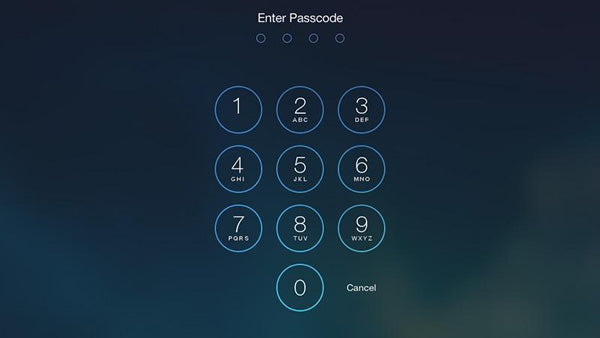If you’re not a regular user of your iPad or you’re just plain forgetful then it’s only a matter of time before you forget your passcode. Forgetting your passcode can be an annoying experience as you’ll eventually lock yourself out if you enter the wrong code 6 times in a row. But don’t worry, not all hope is lost, there are ways to unlock your device.
Here are the most common ways to unlock your iPad if you ever end up forgetting your passcode.

Try to Remember It
The first and easiest method of unlocking your iPad is to see if you can remember your passcode. If you can somehow remember your passcode, then this will save you a lot of time and headache from going through the unlocking process.
Think back to the last time you used your iPad and managed to unlock it. Can you roughly remember numbers you pressed? If not can you narrow it down to a particular area or pattern? Most passcodes will be a 4-digit pin number and if you can remember the first digit or two you might be able to remember the rest.
It’s also a good idea to see if you can remember what your passcode was based on. Most passcodes will be personal and will be related to you in some way. Have you tried your date of birth? The start of your telephone number? Bank PIN number? These are a lot of common
If you do enter the wrong passcode into your iPad 6 times in a row, your iPad will automatically disable itself for a short period of time. Every continuous time you re-enter an invalid passcode the time your iPad is disabled will increase exponentially. If you really can’t remember your passcode, then you’ll have to look at unlocking your iPad.
The 3 Methods

The bad news is if you didn't save a backup of your iPad then you’ll have to erase everything and start again. This means losing all your apps as well as any documents and pictures that aren’t saved to your iCloud or elsewhere. It might sound like bad news, but you should be regularly backing up your iPad.
Considering you can enable automatic backups via iCloud on your device you really have no excuse, not to backup.
The 3 methods are as follows:
- If you’ve synced with iTunes before and regularly use iTunes to update your music and apps, then you should use method 1.
- If you’re signed into iCloud and use the Find my iPhone feature, then you’ll want to use method 2.
- Finally, if you don’t have an iCloud account or you can't sync and account with iTunes then use method 3.
Method 1: Restore From iTunes
The first way to restore your iPad is to use iTunes.
- Connect your device to the computer via the cable
- Open iTunes. If it asks you for a passcode then either try another computer you’ve synced with before such as a laptop, or use method 3
- Wait for iTunes to complete the sync and make a backup of your iPad.
- Once the sync and backup have finished, click restore your device.
- When you reach the setup screen while restoring your iPad, tap the restore from iTunes backup
- iTunes will ask which backup you would like to restore, look for the latest update and select that one. iTunes will start to restore your device with your backup.
Method 2: Restore From iCloud
If you have an iCloud account, then an easy way to restore your device is to use the iCloud restore feature. To use this method, you need to make sure your iPad is connected to Wi-Fi or a mobile cellular network. Most iPads will automatically connect to saved Wi-Fi networks, so if you keep your iPad in your house, it should still be connected to your Wi-Fi.
- From another device, go to com/find
- If it asks you to sign in, then enter your Apple ID details.
- Click All Devices at the top of your browser window
- Select the iPad that you are locked out of.
- Click Erase on the device to reset the device and its passcode
- Now choose if you want to restore from a backup or setup as a new device
Method 3: Restore Device With Recovery Mode
If you’ve never synced your iPad with iTunes or iCloud before then, you’ll have to use this method.
- You’ll need to connect your iPad to your computer and open iTunes. If you don’t have access to a computer, then you’ll need to borrow one from a friend or visit your nearest Apple store.
- While your device is connected to the computer, you’ll need to force start it. To do this on your iPad hold the Sleep and Home buttons at the same time. Don’t release when you see the Apple logo. Keep holding both buttons until you see the recovery mode screen.
- An option should pop up on the computer to restore or update your iPad. Click restore.
- Wait for the process to finish. You can then follow the instructions on your device and set it up.
Reset Your Passcode
Now you’ve finally managed to unlock your iPad it’s time to set your passcode again. This time we suggest either writing it down on a piece of paper for safe keeping or creating a backup of your iPad. This will save you from having to erase your iPad and start again if you ever end up forgetting your passcode.
Relax With Your iPad
Now you can finally use your iPad again it’s time to relax and watch a movie or TV. It’s very hard to relax and get comfortable when you have to hold your tablet up with your hands continually. This can cause tremendous stress on your body and actually inflict injuries such as RSI.
If you want to stop the risk of injuring yourself, then you need a tablet stand. Why settle for those other tablet stands that can barely stand up on their own when you can have an iBeani.
An iBeani is a multi-purpose bean bag table stand that can hold any tablet currently on the market. An iBeani can hold your tablet anywhere from on a table to on your lap. Now you can take your tablet with you anywhere! To view our huge range of iBeani visit our store below.